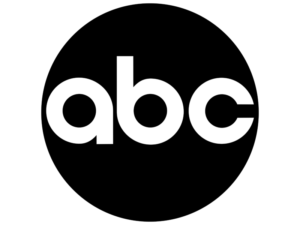How to Install and Play Minecraft on Android TV
Minecraft is a 2011 sandbox game created and released by Mojang Studios. Minecraft allows players to explore a dynamically created, three-dimensional environment with practically endless topography comprised of voxels. Players can find and mine raw materials, create tools and goods, and construct structures, earthworks, and machinery. Depending on the game mode they select, users can combat hostile mobs, collaborate with other players, or compete against them.
The game has two major modes: survival mode, in which players must gather resources to survive, and creative mode, in which players have unlimited resources and can fly. Aside from the two primary modes, there are several more game modes available, including one that allows players to spectate others and one that plays similarly to survival mode but with permadeath. The game’s enormous community also provides a wide range of user-generated material, including mods, servers, skins, texture packs, and custom maps that introduce new game dynamics and possibilities.
How to Get Minecraft on Android TV?
If you’re wondering whether you can play Minecraft on your Android TV, here’s the answer. The Minecraft app is not available on the Play Store. If you still want to play it, follow the sideloading instructions in this article to play the game on your television.
How to Sideload Minecraft on Android TV?
You should be aware that Android TV models cannot run the Minecraft app. Therefore, you must sideload them using APK installers in order to view them on your large screen. These are the procedures you should take if you want to sideload the app on your Android TV.
- Open the Play Store on your Android TV and install the Downloader app.
- After that, navigate to Settings and select Device Preferences on your TV.
- Next, go to Security & Restrictions and select Unknown Sources on your television.
- A list of apps will now be displayed on your television. In there, select Downloader and turn on the Toggle next to it.
- This enables the Downloader app to sideload software onto your TV. After that, navigate to the home screen and activate the Downloader app on your TV.
- Click Yes to allow the app.
- Now, using a web browser, copy the APK file of the Minecraft app from a reliable source and paste it into the Downloader program on the TV.
- Press the Go button. Now, the Downloader app will retrieve the link and download the Minecraft APK to your TV.
- Click the Install button in the presented pop-up to complete the installation procedure.
- You can now locate the Minecraft app on your Android TV.
How to Play Minecraft on Android TV?
To play the game, connect a computer mouse and keyboard to your TV before opening the Minecraft app. After doing this, go with the instructions listed below to begin playing.
- Open the Minecraft app on your television and select the option to sign in for free.
- You’ll be prompted to log into the Microsoft account you used to play Minecraft.
- Following the sign-in process, the Minecraft app’s Main menu will appear on your TV.
- To access the Server tab on the right, click the Play icon.
- On the app, enter your Minecraft server URL and press the Play button.
- The program will take a little while to load your server game.
- After everything is finished, you may use your mouse and keyboard to start playing Minecraft on your TV.
Many users discover that during this process, the Minecraft program closes automatically. Try lowering the graphic setting and trying again if this occurs.
Setting up and managing Minecraft on an Android TV-Box
With a compatible gamepad or keyboard and mouse, you can easily control Minecraft on our Android TV-Box. Although it’s quite easy to set up, there are a few things to consider when utilizing this kind of management on our Android Box.
- The right button on an Android device presents a challenge when using the mouse. Since it is normally used to navigate backward via menus, it is unusable. Therefore, we advise changing it to the mouse wheel click (button 3) in the settings.
- The similar issue may occur while utilizing specific commands in Minecraft on the Gamepad; we will need to remap the keys that other functional keys do not notice. Playing with a keyboard and mouse is considerably more practical, so we suggest it.
After setting everything up, we can use our device to play Minecraft. If we want the game to seem better while we’re playing, we may adjust the graphics quality once more. We can even dynamically modify the keys on our controls without having to restart the system.
Also Read: How to Activate and Watch PBS Without Cable