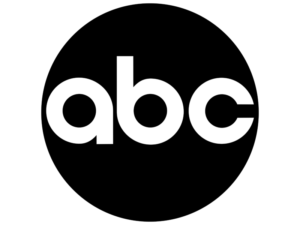How to Watch Philo on TV Using the Mobile App or Website as a Remote
Philo is an American online television startup headquartered in San Francisco, California. Philo offers live TV and on-demand video for only $28 per month. Enjoy all the movies and shows you love—anytime, anywhere. Watch Philo on all your go-to devices, including desktop, tablet, mobile, and TV.
Philo Connect allows you to view Philo on your television using the Android mobile app or the Philo website as a remote control.
Philo Connect also lets you browse in the mobile app (or at (Link opens in a new tab)www.philo.com) without disturbing what’s on TV. Simply press Browse more in the video player to access your saved shows, search for content, and discover what you want to watch next.
Watch Philo on Android TV Using Mobile App or Website as Remote
Adhere to these steps cast Philo on your Android TV using mobile app or Philo website as a remote:
- Before turning on your Android TV, make sure it is connected to Wi-Fi.
- Also, make sure your phone is linked to the same wifi network as your Android TV.
- Now, open the Philo app on your mobile device or visit www.philo.com in a web browser.
- On your mobile device or computer browser, tap the casting icon in the upper right corner.
- Choose your Android TV from the device selector. Wait until the casting icon appears green.
- Finally, choose your favorite show and start watching it on your Android TV.
How to Chromecast Philo to Your Smart TV?
- Ensure that the Google Home app is installed on your mobile device. The Google Home app is available for both Android and iOS devices through the Apple App Store and Google Play Store.
- Next, make sure the Chromecast is connected to your television.
- Now, connect your device (such as a phone, tablet, or laptop) to the same Wi-Fi network as the Chromecast.
- Open the App Store on your device and search for the Philo TV app.
- Then, click the Install/Get option to download and install the Philo app onto your smartphone.
- After installation, launch the Philo app on your mobile device and login in to your account.
- Then select the show you want to watch.
- Next, click the Chromecast icon in the player window’s upper right corner.
- Finally, choose a supported smart TV to watch the show on your television.
- When you’re connected, the Chromecast icon changes color to green and the Philo TV show or program starts playing on your television screen.
How to Cast Philo on Amazon Fire TV Using Mobile App or Website as Remote?
Here are the steps to cast Philo on your Amazon Fire TV:
- Open the Philo app on your Fire TV.
- Ensure your Amazon Fire Tv is connected to the same network as your mobile device or laptop.
- Now, locate the Philo TV app in the App Store on your smartphone.
- Next, download and install the Philo app on your smartphone by selecting the Install/Get option.
- Open the Philo app on your smartphone after installation or go the www.philo.com using your browser, then sign in to your account. Make sure you are using the same profile as your Fire TV.
- Next, decide which show to watch.
- Then, select the casting icon in the top-right corner of the screen.
- Now, choose your Fire TV from the device picker. Wait until the cast icon turn green.
- Finally you’re connected, and the Philo TV show or program starts playing on your television screen.
How to Cast Philo on Roku TV Using Mobile App or Website as Remote?
- On your Roku TV, open the Philo app.
- Make sure your laptop or mobile device are connected to the same network as your Roku TV.
- Now, open the App Store on your smartphone and find the Philo TV app.
- Next, choose the Install/Get option to download and install the Philo app on your smartphone.
- After installation, launch the Philo app on your smartphone or use your browser to visit www.philo.com, then log in to your account. Verify that the profile you are using matches the one on your Roku TV.
- Now, choose the show you want to watch.
- Next, click the casting icon in the screen’s upper-right corner.
- Select your Roku TV now using the device picker. Hold off until the green cast icon appears.
- When you’re finally connected, the Philo TV program or show begins to play on your TV.
How to Browse and watch Philo TV content at the same time on Roku?
While viewing your current favorite show, find a new fave! You can continue watching content while looking through other content by using Philo’s “browse while watching” function.
Play a video on Philo and use your Roku remote to navigate while watching by pressing the Arrow-Up or Arrow-Down buttons.
- The Arrow-UP button navigates to Philo’s menu pages, including Home and Search.
- To return to the page you were on before playback, click Arrow-DOWN. This allows you to rapidly navigate channels and related content.
Either way, your current video will continue to play in the background.
From there, you can choose something else to watch or quit the browsing mode by pressing the back button on your Roku remote.