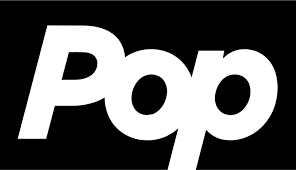How to Watch TV on Xbox One Console
Microsoft’s Xbox One game consoles are capable of more than just playing video games. They allow you to watch broadcast television, live streams, and on-demand TV shows and movies. We’ll walk you through the process of setting up your TV on Xbox One UK, so you can get the most of your console and entertainment.
You can use One Guide to watch TV on your console. You can also download the finest Xbox app, sign up for a service like Plex, or use the Blu-ray drive.
How to Watch TV on Xbox One?
You have numerous choices for watching television on the gadget. Here are some of the most convenient ways to accomplish this:
1. Watch Live TV on Xbox One Using One Guide
To utilize OneGuide with your TV and Xbox One, you’ll need a cable or satellite set-top box with HDMI output or an Xbox One USB TV tuner.
Before installing OneGuide, ensure that your console is properly connected to your home theater system and ready for live TV.
Setting up television for the first time:
- To launch the guide, use the Xbox button.
- Choose Profile & System > Settings > General > TV & Display Options > TV & OneGuide.
- The console will try to detect an HDMI input signal. If the source of your HDMI signal appears on the TV screen, click Next to continue.
- If you do not see the source of your HDMI signal displayed, you must ensure that your console is receiving a signal from your set-top box.
- Confirm that your set-top box is linked to your console’s HDMI port via an HDMI cable.
- Once live TV appears, click Next.
To watch TV with OneGuide, select OneGuide from My games & apps.
2. Watch TV on Xbox One using On-Demand and Live Streaming Apps
Xbox One players may stream TV series and movies on demand through a choice of apps. All of these apps require an active internet connection and function similarly to watching media using an app on your smartphone or tablet.
Here are some popular Xbox One apps for streaming on-demand TV series and movies. Remember, these are paid services, therefore you must have an active account to view TV or movies.
- Amazon Prime Video
- Crunchyroll (Anime streaming app)
- DC Universe (DC Comics’ official app)
- Netflix (On-demand media service)
- Starz (Starz channel app)
- Discovery GO (Discovery channels)
- Hulu Plus (Vintage and modern TV shows and movies)
- Showtime Anytime
- Bravo (Bravo TV channel live streaming app)
- HBO Go (HBO content)
- Red Bull TV (Red Bull documentaries)
3. Watch Live TV on Xbox One With a TV Tuner
Users using over-the-air tuners can watch live digital TV networks over the air. An antenna receives the signal, transmits it over a coax cable (RG6), and an over-the-air tuner receives it before converting it to USB output.
To view broadcast TV on an Xbox One, gamers will need to buy a third-party device such as the Hauppauge Digital TV Tuner for Xbox One. To receive channels, you can use a number of over-the-air antennae. Remember that living in a remote place will limit your possibilities and affect how well you do.
To configure your Xbox One to receive over-the-air television, follow these steps:
- Position your antenna in a window or another area with optimal signal reception. Don’t mount the antenna firmly just yet; you might need to make adjustments later on for best results.
- Using the setup shown below, connect the tuner to both the Xbox One console and your TV signal source.
- Adjust the TV and OneGuide settings. Your console will recognize the tuner immediately after you attach it and ask you to configure it. Press and hold the Xbox button on your controller when requested to launch the setup process right away.
You can access the TV setup area of your Xbox One settings by following these steps if you choose not to set up the tuner when prompted:
- Open the guide by pressing the Xbox button.
- To access TV and display choices, navigate to Profile & system > Settings > General > TV & OneGuide.
- To finish TV setup, select Set up TV tuner and then proceed as directed.
Using Xbox One, watch DVDs and Blu-Rays
Customers frequently ignore the Xbox One’s built-in Blu-ray drive, which can play both DVDs and Blu-rays, as a way to watch video on the device. For homes where a sluggish internet connection makes it impossible to stream media or for people who are unable to pay the monthly subscription costs for DC Universe and Netflix, this can be a terrific alternative.
While the Xbox One S and Xbox One X consoles each contain a 4K Blu-ray drive that can play 4K Blu-ray disks as well as conventional Blu-rays and DVD disks, the original Xbox One only had a standard Blu-ray drive.
For individuals considering purchasing a new video game console along with a new Blu-ray player, the Xbox One S and Xbox One X are a wise choice because they are usually less expensive than a single 4K Blu-ray player. They make good all-in-one gadgets.
Diagnose and fix over-the-air TV tuner
If no Signal Comes through to the Xbox One Console:
The majority of TV signal issues are caused by either a poorly calibrated signal entering the tuner or improper configuration. Try the following procedures if your Xbox One console isn’t showing your TV signal.
If your TV has an integrated over-the-air tuner, unplug it from the tuner and insert it straight into the TV to check the signal directly.
Incase the signal is weak, there may be an issue with coverage or a poor reception/antenna combination.
If there is a strong signal coming into your TV: Reconnect your console and tuner, then attempt the following:
- Make use of the built-in troubleshooting tool in the setup app on your TV.
- Verify that the coax wire and the over-the-air tuner are firmly attached to your console.
- Attempt using a separate console USB port.
- Give your console a restart.
Also Read : The Greatest Alternatives for Cable TV