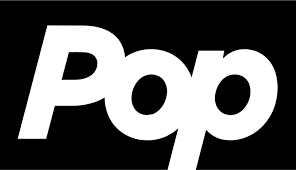How to Get Your Business on Google – A Guide to Google Business Profile
Nowadays, practically everyone relies on Google for answers. The majority of consumers use Google to find businesses and Google Maps to get directions. So it only makes sense to begin your marketing efforts with understanding how to get your business listed on Google and Google Maps.
Google My Business (now known as Google Business Profile) enables business owners to reach clients using Google Search and Google Maps. Maintaining a Business Profile allows you to boost your Google visibility, acquire reputation through reviews, and control your business information.
What is Google Business Profile (Previously known as Google My Business)?
Google Business is a free product from Google that allows you to build, publish, and manage a profile for your company and promote it online. It allows you to control how your business, personal profile, or group looks on Google. Even if you don’t have a physical storefront, you can still open an account as long as you maintain communication with clients.
Benefits of Google Business Profile?
There are three major advantages of establishing a Google Business Profile:
- Increase visibility on Google.
- Boost Credibility with Reviews.
- Share company information with customers.
1. Increase Visibility on Google
When you search for a business on Google, you’ve probably seen the map and associated list of businesses that display at the top of the search results. This is known as the “local pack” or “map pack.”
The local pack appears for location-specific inquiries (or search words implying location, such as “restaurants near me”). It contains Google Maps results and business information.
Businesses with properly designed Google Business Profiles are far more likely to appear in these results.
Mobile searches for terms like “where to buy” and “near me” have surged by more than 200% in recent years.
These are called “discovery searches.” Instead of searching for a specific brand, consumers are seeking more broadly for a category. So your business is more likely to pop up as a geolocated result if it’s well-optimized.
2. Boost Credibility with Reviews
Reviews provide valuable input on your business. You may respond to reviews, which can help you establish trust with your customers.
Customers do not demand 100% perfect evaluations, however. According to Google, a combination of good and negative ratings is more trustworthy. The star rating next to business names on Google Maps (which goes from 1 to 5) indicates the sum of reviews.
Responding to reviews, both positive and negative, is an excellent approach to increase trust and credibility with current and potential consumers.
3. Share Business Information with Customers
Your Google Business Profile allows you to display your business hours, contact information, services, and other details.
You can also keep your clients updated on any temporary modifications. For example, you can display holiday hours or indicate whether your firm is temporarily closed or completely reopened.
How Do I Add My Business to Google Maps?
- To get started, navigate to Google Maps and click the menu button in the upper left corner of the page.
- On the menu, locate the “Add your business” button.
- If you already have a business account, simply sign in. If you don’t already have an account, create one.
- Click the “Create Account” button and select “To Manage My Business” from the drop-down menu.
- Then, enter your information (such as your name and desired username) and click the “Next” button.
- Following that, you need to provide a phone number to authenticate your identification. After you enter your phone number, click Verify to authenticate yourself.
- Next, input other details such as your date of birth, recovery email address, and gender.
- Then, click the “Agree” button on the terms and conditions page to begin creating your profile.
- Next, select a business name and category.
- First, type your company name. As you enter, Google will display a list of existing businesses from its database. If your company is not on the list, thoroughly spell out its name.
- Next, begin typing out your business category and select one from the list. You can always alter your business category or add new categories later.
- After that, select “Yes” if you want your business’s location to appear on Google. If you work from home or don’t want everyone to know your address, select No.
- You can then input all of the locations your company serves and click Next. If your firm has many locations, you must enter all of them.
- Next, Google will inquire whether you conduct delivery or home and office visits.
- Select “Yes” to notify searchers what regions are within your reach.
- Select “No” to go to the next step.
- After that, enter your phone number and, if applicable, your website URL. Then click Next.
- Next, click Yes if you want to receive advice on how to improve your internet company profile. The Google will send the tips to the Gmail account associated with your Google Business.
- Then, click Finish. You’ll receive a notification containing a list of things you can do in Google Business to assist you manage your business profile. Click Next.
- Next, decide how you want to verify your business. Google will mail a postcard to your business address. To do so, click Mail.
- Once you’ve received Google’s postcard, log in to your Google Business profile portal and select Manage Locations.
- Then click Enter verification code.
- Enter the verification code and click Verify.
- Once Google conforms your business, you can completely control its listing on the Google Business dashboard.
To offer consumers with the most extensive and up-to-date information about places, Google displays profiles (including company profiles) on Google Search and Google Maps, as well as third-party websites and applications via APIs such as those found on the Google Maps Platform. Google may also use profile information to provide insights and leads to enterprise customers.
Also Read: How to Rank Your YouTube Videos Effectively