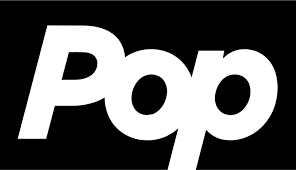How to Change Alexa’s Voice, Accent, and Language
Although Alexa was created to make your life easier, her usefulness depends on your ability to understand her. Fortunately, you can easily adjust Alexa’s voice if you ever become weary of hearing it. Here is everything you need to know to change Alexa’s language, accent, voice, etc.
The virtual assistant technology known as Amazon Alexa, or Alexa, was developed primarily on the Ivona speech synthesizer, which was acquired by Amazon in 2013. The Amazon Echo smart speaker, as well as the Echo Dot, Echo Studio, and Amazon Tap speakers created by Amazon Lab126, were the first to use it. It can do natural language processing (NLP) for tasks such as voice interaction, music playback, to-do list creation, alarm setting, podcast streaming, audiobook playback, and real-time weather, traffic, sports, and news updates.
As part of a home automation system, Alexa can operate a variety of smart gadgets. Alexa’s capabilities can be expanded by installing “skills” (extra functionality developed by third-party providers, in other settings more typically known as apps), such as weather programs and music functions. It does these duties by automatic speech recognition, natural language processing, and other forms of rudimentary artificial intelligence.
How to Change Alexa’s Language?
To change Alexa’s language on your smart speaker, follow the steps mentioned below:
- Open the Alexa application.
- Then, hit More. You’ll notice this as three-square icon in the bottom-right corner of the screen.
- Next, select Settings.
- Then select Device Settings.
- Now, select an Alexa device. Once you’ve changed the language on one device, you can sync Alexa across all of them later.
- Next, tap the gear icon. This will appear in the upper-right corner of your screen.
- After that, select Language. You may locate this by scrolling to the bottom of the device settings page.
- Finally, choose the language you want Alexa to use and hit OK. It may take several minutes to change Alexa’s language on your device.
How to Modify the Accent of Alexa?
Open the Alexa app on your tablet or smartphone to customize Alexa’s voice. Next, choose your Alexa device by going to More > Settings > Device Settings. Lastly, tap Alexa’s voice and choose a different voice to utilize. Additionally, you may adjust Alexa’s voice speed by following these steps.
- Open the Alexa application. If you don’t already have the Alexa app, you can get it from either the Apple App Store or Google Play Store.
- Then, select More option. You’ll notice this as three-square icon in the bottom-right corner of the screen.
- Next, click on Settings option.
- Then select Device Settings.
- After that, choose the device where you wish to modify Alexa’s voice. You can only modify Alexa’s voice on one device at a time.
- Then, tap the gear icon. This will appear in the upper-right corner of your screen.
- Next, choose Alexa’s voice. To find this option, scroll down to near the bottom of the device settings page.
- Finally, choose a new accent. This will only change Alexa’s voice for one device at a time. If you have numerous Alexa devices, repeat the steps for each one. You may also modify the speed with which Alexa speaks by adjusting the slider at the top of this screen.
How to Enable Whisper Mode on Alexa?
Whisper Mode: Alexa’s voice becomes quieter as you whisper your voice commands.
Brief Mode: Alexa’s responses will be shorter, and she will occasionally play a sound instead of speaking words.
Adaptive Volume: Alexa will speak louder when the ambient noise in the room increases.
There are a few different ways to encourage Alexa to speak gently.
The first method is simple. Just say, “Alexa, turn on whisper mode“. Alexa will indicate that whisper mode has been enabled.
Another option for getting Alexa to have a gentle, evening discussion is to use the whisper mode setting in the Amazon Alexa app. Here is how.
- Launch the Amazon Alexa app.
- Next click on More tab, which is found at the bottom right.
- Select Settings from the list.
- Scroll down and tap Voice Responses from Alexa Preferences.
- To enable this option, tap the toggle next to Whisper Mode.
How to Change Alexa’s Volume?
You can control the volume of your Alexa speakers from your smartphone using the Alexa app. To do this, simply follow these steps:
- Open the Alexa application.
- Then select Devices at the bottom of your screen.
- Next, choose Echo & Alexa.
- Then, select the Echo device you want to operate.
- Finally, hit the Volume button and drag the slider at the bottom of the screen to adjust the volume.
If you do not want to manually adjust the level on your Alexa device, you can use the new Adaptive level option. This will automatically alter Alexa’s speaking volume based on how loudly you speak and the background noise.
The Real Voice Behind Alexa:
The fact that Alexa’s voice is entirely artificial may surprise you. Rather, Natural Language Processing—which breaks down speech into words, sounds, and concepts—was the basis for its construction. The advanced AI voice of Alexa is a result of this technology.
Your voice is captured and transmitted over the internet to the Alexa Voice Service (AVS) when you ask Alexa a question. After that, a machine will interpret your audio into text so it can understand what you said. After that, in a matter of milliseconds, AVS sends a command back to your device instructing Alexa on how to react.
Also Read: Emerging Auto Sector in India and the need for Compliance