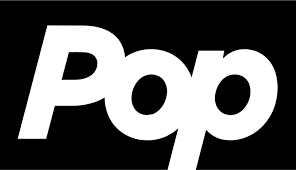Easy way to launch WordPress website
What is WordPress and How it works?
WordPress is the most popular platform for building websites globally. Additionally, WordPress is incredibly flexible, allowing anyone to create whatever kind of website they desire. Since WordPress is an open-source platform, a variety of programmers can use and customize it. It’s possible for inexperienced website owners to create successful websites without knowing a single line of code because so many programmers donate themes and plugins to WordPress. This is what makes it such a fast, powerful tool for publishing online.
The WordPress content editor and a standard desktop word processor are similar when it comes to generating new pages for your website or blog posts. Enter text, attach files, and hit “publish”; WordPress will then create the HTML required for your work to be published online.
Most significantly, WordPress may be used for free; there are no yearly fees or setup charges apart from hosting. If you’re thinking about starting a website, WordPress is the perfect platform for you.
Steps to launch WordPress website:
Now have a look at the steps you need to take to launch a WordPress site:
1. Choose a domain name.
The process of launching a new WordPress website begins with selecting a domain name. To locate your website, a searcher will enter your domain name—such as wikihelps.com—straight into a URL field. A domain name will represent your overall brand. Therefore it needs to be well thought out.
Since there are millions of websites, choosing a domain name that is completely distinct may require some creativity. Therefore, Domain name generators are available to assist you with the task.
Although you can buy a domain name from a number of hosting providers, it is advisable to get your domain from the company that will be handling the hosting of your website. This simplifies handling your website’s details on a single platform.
2. Select the web hosting provider.
Web hosting is a service that every new website owner requires if they want to establish a strong WordPress website. To be precise, web hosting firms allow you to rent space on their massive server, allowing internet searchers to reach your website rapidly.
Web hosting firms ensure that your website remains operational even during traffic surges, add a layer of protection to your hosting experience, and offer round-the-clock customer care in the event of a problem.
Few things to consider while choosing web hosting provider:
3. Set up WordPress.
After choosing a hosting provider, you’re ready to install WordPress.
Here is how to install WordPress manually :
- Download the most recent version of WordPress from wordpress.org.
- Unzip the file and upload it to the public html (or similar) directory.
- Create MySQL Database and User
- Configure wp-config.php file.
- Run the WordPress install.
Learn in detail about how to install WordPress as beginners.
4. Select and activate a WordPress theme:
When you launch a WordPress website, you must ensure that it looks and operates properly. WordPress has various free themes that are both beautiful and simple to install and customize. If you want to pay for a premium or third-party theme, you can do so as well.
A few popular free WordPress themes are Zakra, Shapely, and Astra, while Uncode, Divi, and X are some of the paid themes.
To install a theme, go to your WordPress Dashboard and select the Appearance option. Choose Themes and then click Add New. Select the WordPress theme you wish to install, then click the Install button.
5. Install WordPress plugins
When you first launch a WordPress site, you must select and install plugins. WordPress offers an extensive range of plugins to assist you extend the capabilities of your sites, such as admin upgrades, website security, and more.
How to Install Plugins:
- Go to the Plugins area of your WordPress dashboard.
- Then, at the top of the page, press the Add New button.
- Enter the term for the specific plugin you require in the search window and click the Install Now button near the plugin. Alternatively, if you’ve already downloaded the plugin, simply click Upload Plugin. Then select File, browse to the plugin archive on your computer, and click Install Now.
- After the installation, click the Activate Plugin button to activate the plugin.
Once you activate the plugin, WordPress will walk you through the process of setting up and configuring your plugin for your website.
6. Customize and publish your WordPress website
Customizing your website and publishing it after it’s done are the final steps in establishing your WordPress site. Making additional modifications to the theme, creating your first series of blog articles, and adding pages to your website are all examples of customizing your website.