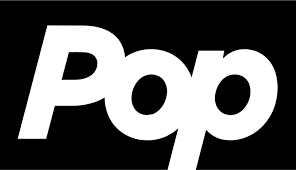How To Connect Your Ring Doorbell With Alexa
Ring doorbells integrate with Alexa, and the two can interact in a variety of ways. From the affordable wired Ring doorbell to the feature-rich doorbells, Alexa Ring doorbells are a popular choice for many front entrances. By linking your Ring Video Doorbell to Alexa, you can answer doors with voice commands while lounging on the couch. Additionally, you can see and converse with visitors hands-free by connecting your doorbell to your Fire TV streaming devices and Alexa smart displays. Here’s how to utilize your Echo Show to view visitors in real time and link your Ring Video Doorbell to Alexa.
How to Connect a Camera Enabled Ring Doorbell to Alexa?
Initially, you must download the Alexa app to your tablet or mobile device. Download the Alexa app from Google Play Store (Android devices) or the Apple App Store (iOS devices). The operating system on your mobile device might also need to be updated. Then follow these steps to connect a ring doorbell to Alexa. You must have already configured your Ring Doorbell in the Ring App in order to follow these instructions.
- Launch the Alexa application. You can download the app from the Google Play Store or the Apple App Store if you don’t already have it.
- After that, press the + sign. This will appear in your screen’s upper-right corner.
- Then, tap Device. This enables you to connect a new device to Alexa.
- Next, choose Camera. Alexa just classifies all Ring doorbells as smart cameras because a video doorbell is essentially a smart camera with a button.
- After that, choose Ring. Scroll down the list of smart camera brands until you find Ring.
- Then, follow the steps to ensure that your doorbell is ready to connect to Alexa. The Alexa app will ensure that your gadget is turned on and connected to your Ring account.
- Next, enable skill and link accounts.
- Then, sign into your Amazon and Ring accounts.
- Next, give Alexa permission to use the Ring application.
- After that, wait for Alexa to add your video doorbell and link the Ring app.
- Finally, configure your doorbell in the Alexa app by following the on-screen directions. You will be prompted to select which Alexa speakers you want to use to operate your doorbell and to designate your device to a group.
After you’re done, you may use the Alexa app or voice commands to operate your doorbell.
How to Configure Your Ring Doorbell as a Skill in the Ring App?
Follow these steps to add Ring as a skill in the Alexa app:
- Open the Alexa app and select More.
- Next, tap Skills and Games.
- Then, click the Search icon.
- Now, type Ring into the search field and then select it from the results.
- Tap the Ring (first result that appears in the search list).
- Then, tap Enable to Use.
- Sign in with your Ring account information to connect your Ring and Amazon accounts.
- Now, Tap Enable Skill and Link Accounts option.
- If your account is already linked, tap “Enable Skill“.
- When the Skill is enabled, hit Discover Devices.
- Alexa will be enabled across all of your Ring devices. To disable Alexa from a specific device, press Forget next to its name.
How to Enable Chime Notifications on Your Alexa-Enabled Device?
After linking your Ring doorbell to an Alexa-capable device, you can configure chime alerts to receive a notification on your Fire TV or Echo whenever someone rings your doorbell.
To receive Chime Notifications, take these actions:
- Open the Alexa app, then tap the Devices icon in the bottom right corner.
- Tap “All Devices” at the top.
- Then, click on Video Doorbell option.
- Next, hit the Doorbell Press Announcements to enable the feature.
- Finally, tap Enable to Use.
Verify that the Do Not Disturb feature is off in the Alexa app and that Communication and Announcements are enabled on every Alexa device you set up for Chime Notifications.
How to Set Up Notifications for Ring Intercom on an Alexa-capable Device?
You may set up Ring Intercom notifications to receive an alert on your Echo or Fire TV device when someone buzzes your Ring Intercom once you’ve connected it to an Alexa-enabled device.
- Open the Alexa app and then tap the Devices icon in the bottom.
- Then, click All Devices at the top.
- Press the Ring Intercom button.
- In the top right corner, tap Settings.
- Hover over Announcement Devices.
- You may now select which Alexa devices, in the event that a visitor buzzes your Ring Intercom, should receive a call notification.
How to Use Alexa to Get Live View from Your Ring Camera?
You may access the live video stream from your Ring doorbell or security camera with Alexa commands if you own an Echo Show, Fire TV, or Fire Tablet.
Say this to receive a live feed from your Ring camera:
- Alexa, show [Your Ring Device Name].
- Alexa, show my [Front Door].
Say this to stop the live video feed:
- Alexa, hide [Your Ring Device Name].
- Alexa, hide [Front Door].
- You can also say “Alexa, stop”.
How to Answer the Door or Ring the Intercom with Alexa?
After connecting your Ring doorbell or Ring Intercom to your Alexa-enabled device, you can answer the door and communicate with your visitors using your Echo or Fire TV device.
To speak with your visitor, you can say:
- Alexa, talk to [Ring Doorbell Name].
- Alexa, answer [Ring Doorbell Name].
- Alexa, speak to [Ring Intercom Name].
Also Read: The Most Useful Alexa Skills and Commands to Use