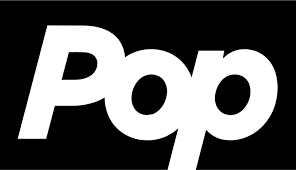How to Install Python on Windows – Instructions
One of the most widely used programming languages in the twenty-first century is Python. It employs in numerous commercial areas for a variety of purposes. Python is a programming language that developers use to create programs and websites. Data engineers also use Python to do statistical analysis, develop machine learning models, and analyze data.Therefore one must know how to install Python on Windows.
Python is typically not installed on Windows by default. However, you can use the following command to see if it already exists on the system: python–version
The official Python website is www.python.org, where you may download Python.
Steps to Install Python on Windows
- On the web browser, in the official site of python (www.python.org), click on the Downloads tab and then select the Windows option.
- A list of every Python version will be provided. Choose the version you need, then click “Download.” Let’s say we go with Python version 3.9.1.
- Then, select the installer that best fits your operating system and download it. Let’s say we opt for the 64-bit Windows installer.
- Next, run the installer.
- If you want to save the installation file in a different location, click on Customize installation otherwise, continue with Install Now.Also make sure that both of the checkboxes at the bottom are selected.
- The installation process begins when you click the Install Now button.
- The installation process will take a few minutes to finish, and after it has, the screen below will appear. Setup was successful.
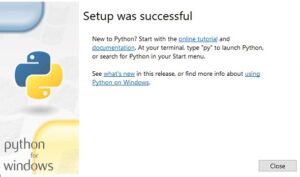
After the installation , you must make sure everything is functioning properly.
-
- Go to Start and search for Python.
- Python 3.9 (64-bit) and IDLE are visible. Let’s launch the Integrated Development Environment, or IDLE, and then execute a straightforward print statement.
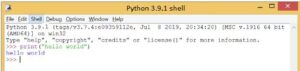
-
- As you can see, the Python Shell has printed “Hello World” correctly. You can type one line of code into the Python Shell and hit Enter to run it.
A command-line interpreter for Python exists as well and functions similarly to Python IDLE. Any newbie can get started with Python using IDLE and the command-line interpreter. However, you should utilize other well-known IDEs and code editors, such PyCharm, Atom, and Sublime Text, to work in a development environment and create complicated projects. Additionally, you can test out the Python distribution Anaconda, which includes Jupyter Notebook and Spyder.
Verify Python Installation
To verify that Python has been successfully installed on your system. Follow these steps:
- Open the command prompt.
- Type ‘python’ and then press enter.
- The version of the python which you have installed will be displayed if the python is successfully installed on your windows.
Verify PIP installation
Pip is an effective framework for managing Python software packages. Therefore, make sure that it is installed.
To check if pip installation is successful, adhere to the instructions below.
- Open the command prompt.
- Then enter pip –V to check pip installation is successful.
- The version of the Pip which you have installed will be displayed along with its path, if pip is installed successfully.