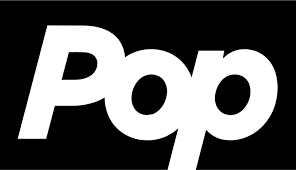How to play YouTube in the background on iPhone and Android
YouTube is a diversified music and video streaming network with an estimated 2.5 billion viewers. It has become a popular app for listening to music and watching videos. One significant disadvantage of using YouTube on Android or iPhone is that you can only watch videos in the background if you have a paid membership. Fortunately, there are numerous workarounds that allow you to view YouTube in the background without paying a monthly subscription.
This tutorial will explain how to play YouTube in the background. These techniques include paid options and workarounds that enable you to watch your favorite entertainment while using other apps or multitasking. We discuss a couple strategies to get around the constraint.
Methods for Playing YouTube in the Background on Your Phone
You may find it useful to play YouTube in the background while using other programs or with your screen turned off. Unfortunately, the official YouTube app does not provide free background playback; instead, you must subscribe to YouTube Premium.
1. Get YouTube to Play in the Background with YouTube Premium:
YouTube Premium is a membership service that removes adverts on desktop and mobile, gives users access to exclusive content, and allows them to download videos. It also lets you view YouTube in the background after turning off your phone’s screen or switching to another app.
If you have a free account and want to subscribe to YouTube Premium, then follow these steps:
- Launch YouTube on your mobile device.
- After logging in, select your profile in the top right corner.
- Choose Get YouTube Premium.
- Select Try it for free.
- Select a Premium Plan (individual, family, or student).
- Tap Confirm.
Play YouTube in the Background with Premium
To play YouTube videos in the background with a premium membership, follow these steps:
- Launch YouTube from your phone.
- Select which video you wish to watch.
- Turn off the screen or switch to another app while watching the movie.
- When you dismiss YouTube, the video will appear as a floating window.
2. Use Desktop Mode in a Browser on Android Phone to Play YouTube in The Background
Using the desktop version of YouTube in your Chrome browser is an easy way to get it to play in the background.
Here’s how to play YouTube in the background using Chrome:
- To access the mobile version of YouTube, open Chrome and navigate to https://m.youtube.com.
- Look for the video you wish to play. Once you’ve located the video, tap the three vertical dots in the upper right corner of the screen to pick Desktop.
- When the site refreshes, click the play button to begin the video. Switch apps or put your screen into silent mode to stop the video.
- Swipe down to access the control center, then locate the video in your preferences. Press the play button.
- Turn off your screen or switch to another program, and YouTube will keep playing.
3. Use an alternative browser on iOS devices to play YouTube in the background
- Download Dolphin or Opera for iOS.
- Once downloaded, launch the browser. To find the YouTube site, enter m.youtube.com in the search bar.
- Within the browser, search for the YouTube video you wish to play.
- Play the video. Once the video begins, move to another app or put your screen in sleep mode. The video will cease.
- Swipe to find the music player, and check to see if your video’s title appears there.
- When the title of your video appears in the control center, press the play button to start it.
- Put your phone back into sleep mode or switch apps, and the video will continue to play.
4. Enable Picture-in-Picture (PiP) Mode
Picture-in-picture, or PiP, is a feature designed to assist viewers multitask by reducing the size of films played on an app or browser.
Activating PiP Mode on iOS:
To switch on PiP on your iPhone, follow these steps:
- Navigate to your iOS device’s Settings and select General, then Picture-in-Picture.
- To enable it, hit Start PiP Automatically.
- Go to the YouTube app’s settings, then General.
- To enable it, toggle the Picture-in-Picture feature on.
Activating the PiP Mode on Android:
Android users can watch YouTube videos in PiP mode without a YouTube Premium subscription.
To turn on PiP on Android, follow the instructions below:
- Go to Android Settings.
- Select Apps.
- Scroll down to discover the YouTube application.
- Click YouTube and select Allow picture-in-picture.
- To enable PiP, start a video in the YouTube app and tap the home button.
The YouTube video will appear in a mini window that you may control with your finger. It will continue to play even if you open another app.
YouTube Premium offers a variety of options, including the ability to play videos in the background. This function also lets you listen to or view your favorite playlist without having to have the app open, allowing you to multitask. YouTube Premium subscriptions have a one- or two-month free trial, depending on your country. If you’ve already canceled your YouTube Premium subscription, you might not be eligible for trial offers since they’re only available to new consumers.
Also Read : How to Live Stream with YouTube Gaming