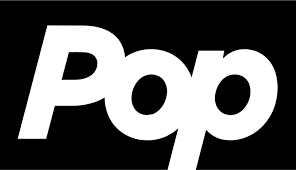Twitch Subscriptions and How They Work
Twitch subscriptions are payments given to Twitch Partners and Affiliates on a monthly basis as a method for viewers to support their favorite channels.
Twitch subscriptions allow you to financially support your favorite streamers. Subscriptions also assist streamers in building a larger and more devoted following. You cannot subscribe to all channels; only those that are Affiliates or Partners are available. Twitch has approved these channels for monetization once they meet certain criteria.
Subscribers receive a number of premium benefits, such as customized emoticons (emotes) to use in the chat room of a stream. Simultaneously, the streamer obtains a recurring source of money to assist pay for their streaming and living expenses. Subscriptions are a popular way for Twitch users to generate money.
Benefits of a Twitch Subscription
The specific perks you receive from your Twitch subscription are determined by the channel you subscribe to and the tier you select.
Some common advantages include:
Emotes: Emotes are custom created emoticons (or emoji) that are exclusive to individual Twitch channels and are exclusively available to channel subscribers. Subscribers to one channel can use the emotes from that channel in any other Twitch chat room. In general, the more subscribers a channel has, the more emotes are made available to them.
Badges: A badge that appears next to your name in the channel’s chat and changes based on how long you’ve been a subscriber.
The default badge is that of a star, however streamers can modify it if they so like. Streamers can also add personalized badges that change based on how long a viewer has been subscribed for. This is to reward loyalty and encourage new viewers to subscribe.
Special Alerts: Upon starting a Twitch subscription, the chat area of that channel will have a unique sharing button. When you push this button during a live stream, a special alert notifying all viewers of the new or renewed membership will show up, along with the subscriber’s Twitch username and the duration of their subscription in months. Additionally, a personalized message can be sent by the subscription to the streamer for them to read.
Ad-Free Viewing: This clears their stream of all pre-, mid-, and post-roll video advertisements.
Exclusive Chatroom: It is possible for Twitch Partners and Affiliates to set up a chat room for their streams that is exclusive to paying users. Popular channels that have thousands of followers commenting in the chat at once may find this helpful as it can effectively make the channel worthless.
How Much Does a Twitch Subscription Cost?
A monthly subscription is at least $4.99. There are other tiers that cost $9.99 and $24.99 a month, but the benefits you receive vary depending on the channel.
Although monthly subscriptions are the norm, you have the option to lock in for a longer duration by choosing to subscribe for three or six months.
The streamer gets a portion of the money when you subscribe to their channel. Twitch gets the remainder. The specific split changes according on the streamer’s Twitch agreement.
How to Subscribe to a Twitch Channel?
To subscribe to someone, go to their channel or livestream and select the Subscribe button. If you don’t see the button, it means the channel isn’t eligible to receive subscribers.
- First visit the official website of Twitch on a browser using your computer and then select the channel you want to subscribe to.
- On the channel page, select Subscribe, which is located below the video player on the right side.
- A tiny popup will appear with the option to subscribe via Twitch Prime or with a payment.
- Choose Subscribe | $4.99 to set the monthly membership fee at $4.99 USD. Alternatively, you can select the $9.99 or $24.99 payment option and view a list of benefits for each subscription tier.
- Next, a popup will appear with the options to Log In and Sign Up. Log In to your Twitch account using your Username and password. If you don’t have an account yet click on Sign Up and create your account.
- After successfully logging in, fill out your payment preference. You can pay with a credit card or PayPal, or select More Methods for additional alternatives such as gift cards, cash, and cryptocurrencies.
- The Twitch subscription will start as soon as the payment method processes successfully.
How to Subscribe with Prime
With Prime Gaming, you get a free channel subscription that you can use on any Partner or Affiliate channel. To begin, click the Subscribe button on a channel.
If you are not currently a Prime Gaming subscriber, a shortcut to begin your trial will appear at the bottom of the subscription window.
Existing Prime Gaming subscribers, on the other hand, will see a checkbox “Use Prime Sub” that allows them to apply their subscription to the current channel.
If you do not yet have a Prime Subscription, the button will be grayed out and will display the date when it will be available again.
If you have Prime Gaming, check Use Prime Sub before checkout to redeem your free monthly subscription. You need to manually subscribe to the channel each month because there’s no auto-renew with a Prime Gaming subscription.
How to Subscribe with Payment?
First a subscriber needs to click Tier 1, Tier 2, or Tier 3 to choose which price/tier to subscribe at.
Payment methods accepted for subscriptions include credit/debit cards, PayPal, Amazon Pay, Twitch Gift Cards, and a number of local payment methods like paysafecard through Xsolla. Subscriptions are a monthly recurring product. Payment methods are contingent to area availability.
On the other hand, you can pay in increments of one, three, or even six months at checkout if you choose More Methods next to the payment options. You can select from a variety of Xsolla options by using See More Methods, such as digital cryptocurrency, paysafecard, bank transfer, Apple Pay, and paysafecard, depending on your location.
When you click Complete Purchase, you will be able to see the total amount charged, which may include tax in some places. If you have a Gift Card Balance in your Wallet, the funds will instantly apply to purchases made.
You will be notified after a successful purchase, and your payment method will be saved for automatic membership renewals and any further purchases.
You may manage your saved payment methods at any time through your Payment Management page.
How To Cancel a Twitch Subscription?
Your Twitch subscription automatically renews, so don’t forget to cancel if you don’t want to continue paying. This should be done at least few days prior to the renewal date.
In order to cancel Twitch subscription, follow these steps:
- First, go to the Twitch Subscriptions page.
- Next, choose your profile image in the top-right corner and then Subscriptions.
- Select the Cog icon next to the subscription you wish to cancel.
- Choose Don’t Renew Subscription.
- Choose your reason for canceling, then click the Don’t Renew Subscription button again.
Subscribing to a Twitch channel is a great way to help content creators while also improving your Twitch experience.
We hope the information on Twitch Subscriptions was helpful.